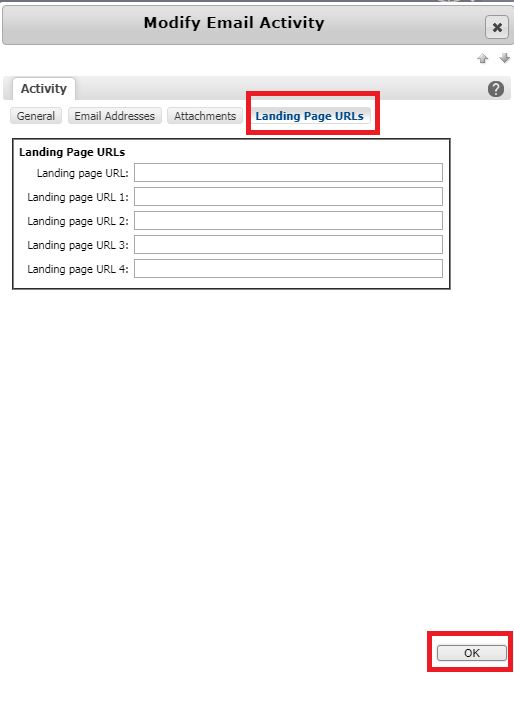Adding tracking codes to campaign links
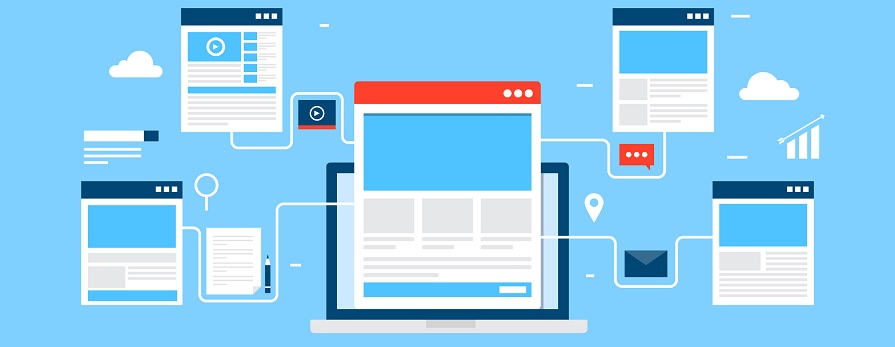
Tracking code allows you to gather valuable information on how your links are being used and how effective they are. With all of the effort and care that is put into crafting content for off-site placement, doesn’t it make sense to track whether it ever generated visits, leads or sales?
Luckily, there’s an existing feature in Maximizer CRM that campaign builders can utilise to track any incoming traffic from sent emails. All new emails and/or campaigns you send will have tracking tags appended to links for the domains you want to track.
Use these steps to turn add tracking codes to campaign links:
A maximium of 5 urls can be entered into one campaign. The ‘Campaign redirected url’ coding will replace the hyperlink in the body of the email and the hyperlink will be inserted into the ‘Landing page urls’ tab in Maximizer.
1. Navigate to the campaigns tab and select your campaign.
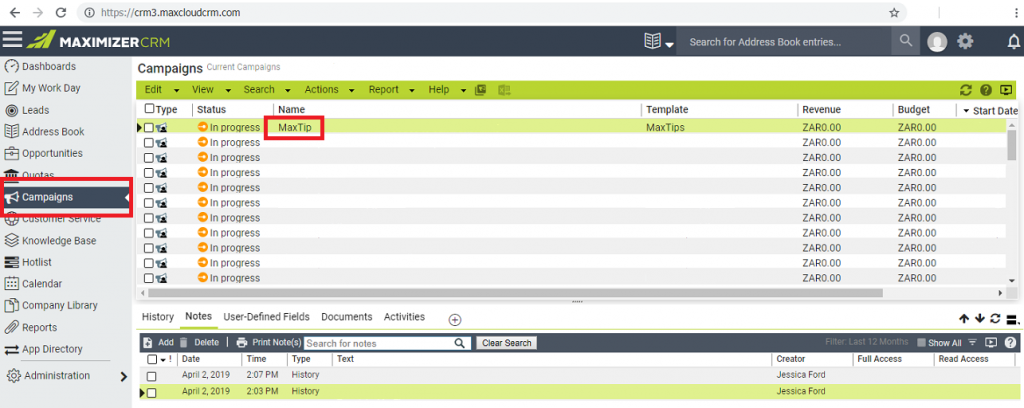
2. Once the campaign has been opened, click on the “Campaign Plan’ tab.
3. Select edit and then click on the campaign name.
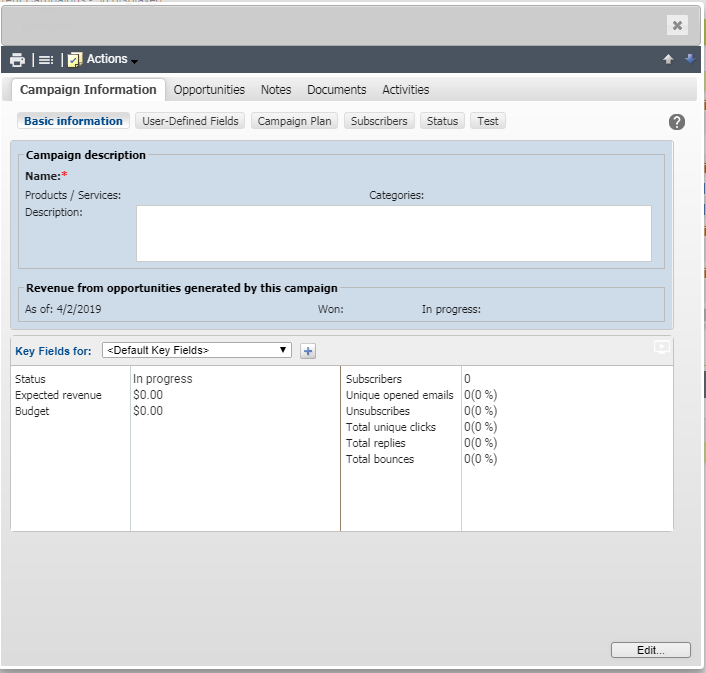
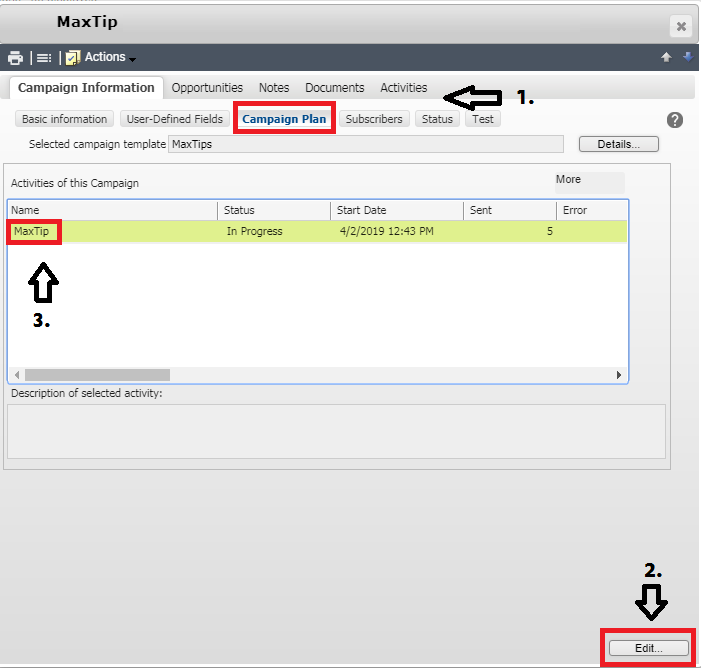
4. The ‘Modify Email Activity’ window will pop up.
5. Navigate to ‘Message Body’, find the ‘More’ button and select ‘Modify’.
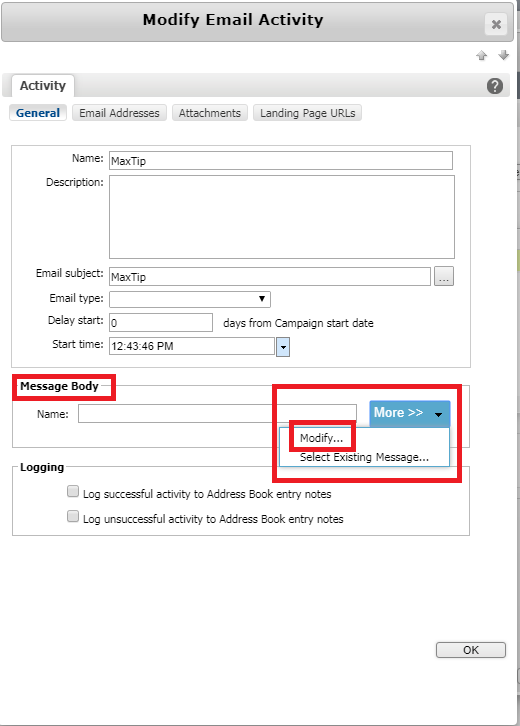
6. The ‘Campaign message editor’ window will pop up, navigate to ‘Insert fields’.
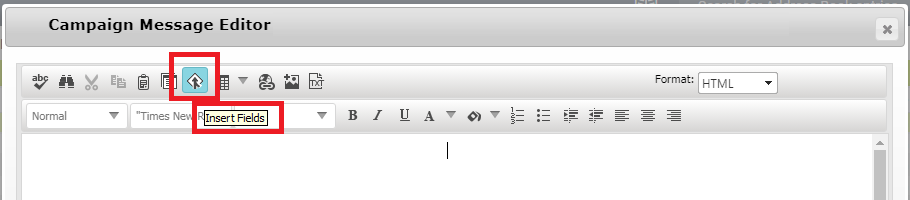
7. Under ‘Basic fields’, select ‘Campaign redirected url’ and click on ok.
8. Click on save and close.
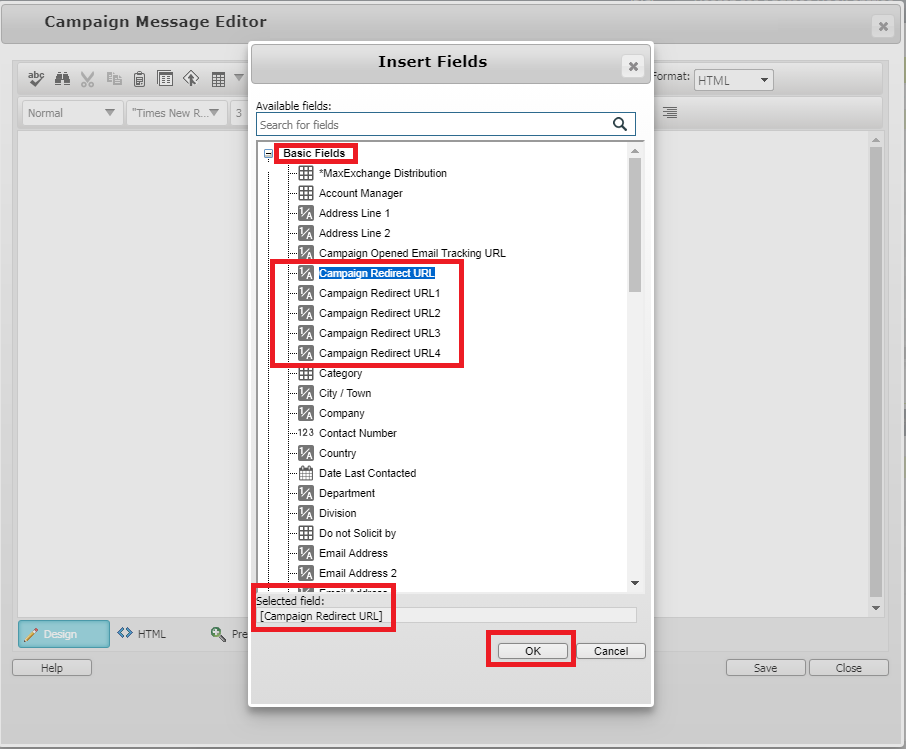
9. The ‘Modify email activity‘ window will pop up.
10. Navigate to the ‘Landing page urls’ tab.
11. Insert the hyperlink of choice next to the applicable campaign redirected url. Make sure that the corresponding field has been inserted correctly into the body.
12. Select ok, and save.