Outlook Integration password not syncing?
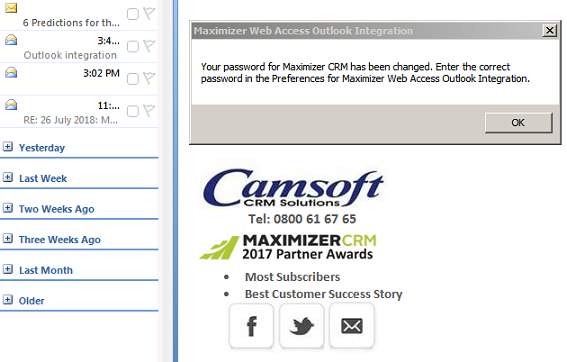
The Microsoft Outlook synchronization allows select Appointments, Tasks and Address Book entries in the Maximizer CRM Live version to be mirrored in Outlook with settings configured on a per-user basis.
You can set up Outlook synchronization using the Integration for Maximizer CRM Live wizard that runs when you first open Outlook and after installing the Outlook Integration, as follows:
- In Outlook, on the Maximizertab, select Preferences.
The Maximizer CRM Live Outlook Integration dialogue box opens, as shown below.
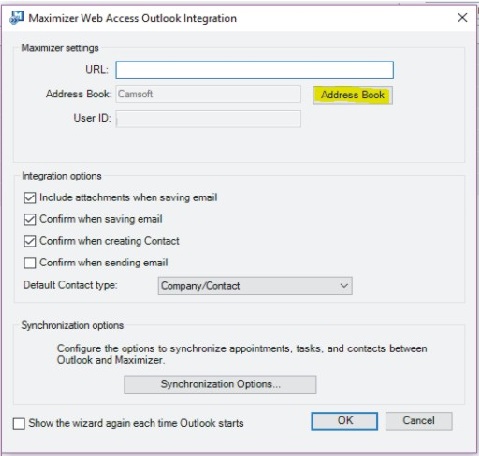
- Click on the Address Book button.
- Manually edit your Password.
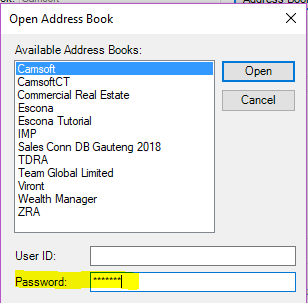
4. Select the Open button and then the Ok button.
The Password changes will now be applied automatically.
Before using the Microsoft Outlook Integration you will need to first configure Outlook to communicate with Maximizer and specify the Maximizer CRM Live URL, together with the necessary Maximizer User ID and Password. You can also set default preferences for creating new Address Book entries at this stage, as well as configure Outlook synchronization. The Outlook Integration for Maximizer CRM Live wizard opens automatically when you start Outlook, letting you choose the settings for the integration, and after setting up Outlook integration you can change these settings at any time by selecting the Maximizer CRM Live Outlook Integration Options icon in Outlook.


