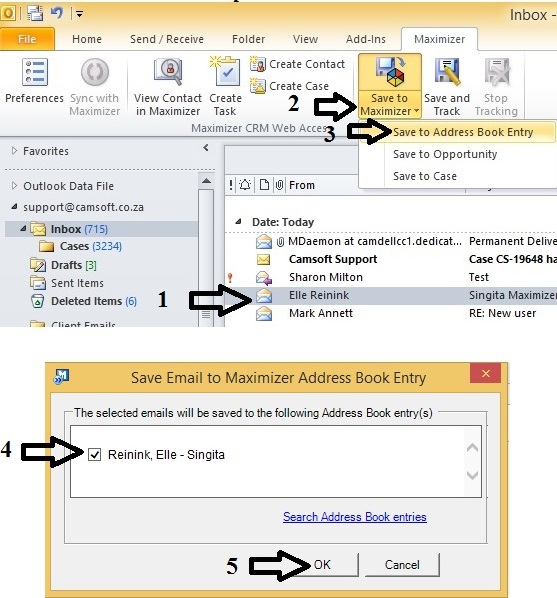Saving emails made easy with Maximizer
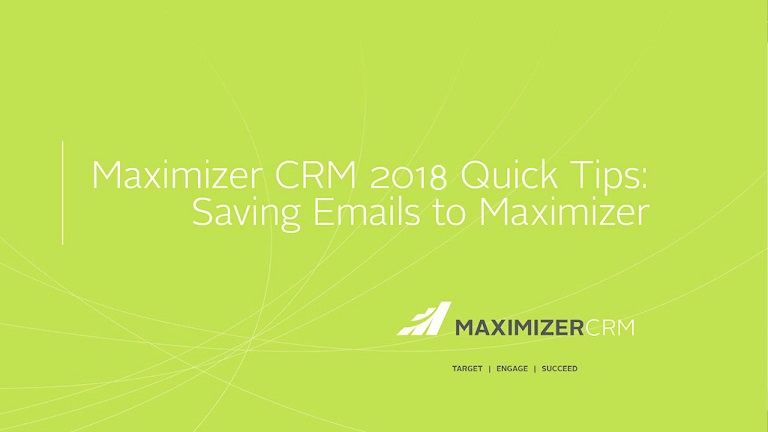
Maximizer’s built-in email functionality makes it easy to keep in touch with your contacts. It can also help you to manage your important customer and client relationships by maintaining a history of all of your email communications with your contacts.
When sending an email in Outlook to a contact in Maximizer, you can also choose to save information about the email to the entry. This can be especially useful when there are multiple Maximizer users in your organisation, allowing other users to see your entire communication history with each contact.
Setting up saving emails to Maximizer:
- In Outlook, select the email that you want to save.
- Navigate to the Maximizer tab in Outlook.
- Select “Save to Maximizer”.
- Select “Save to Address Book Entry”.
- Choose the contact name you want to allocate the email to.
- Once this is done, select Ok and you’re all set.