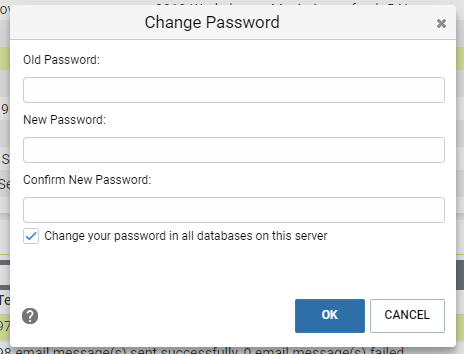
After you log in to Maximizer CRM for the first time, you should then change your password, as follows:
- In the top-right corner of the page, click the profile icon.
- Click Change Password.
- In the Old Password field, enter your current password.
- In both the New Password and Confirm New Password fields, enter your new password. Your password must contain at least eight characters and include at least one character from three or more of the following groups:
- Uppercase letters (A-Z).
- Lowercase letters (a-z).
- Numbers (0-9).
- The Dollar ($) or Pound (#) signs, or underscore (_) symbol.
- Click OK to close the Change Password dialogue box.
- Then click Save to save the changes to your preferences.


